GPT4 is a powerful artificial intelligence model that can generate code and natural language responses from natural language prompts. It can help developers with various tasks such as code completion, refactoring, debugging, documentation, and more. In this blog post, we will show you how to integrate GPT4 plugin into Visual Studio Code and use it for your development projects.
The GPT4 plugin for Visual Studio Code is called CodeGPT. It is an extension that uses the official OpenAI API to communicate with GPT4 and provide various features such as code generation, code explanation, code refactoring, code debugging, code documentation, and more. You can also chat with GPT4 using the CodeGPT chat interface and ask questions or request code snippets.
To use CodeGPT, you need to have access to the GPT4 API. You can request access to OpenAI in this link. You also need to have Visual Studio Code installed on your computer. You can download it from here .
To integrate CodeGPT into Visual Studio Code, follow these steps:
1. Open Visual Studio Code and go to the Extensions menu in the left sidebar. Search for "codegpt" and install "Code GPT" extension.
2. To set your API key, press cmd+shift+p and search for "CodeGPT: Set API KEY". Enter your API key that you obtained from OpenAI and press Enter. Your API key will be securely stored by the extension.
3. To use CodeGPT features, you can either use the commands from the command palette (cmd+shift+p) or use the context menu by right-clicking on some code in the editor. You can also open the chat interface with GPT4 by clicking on the icon in the extensions bar.To generate code from a comment, write a comment asking for a specific code and press cmd+shift+i. CodeGPT will open a new editor with the generated code.
4. There are in-build prompts as stated below that you can use to get response as per your requirements:
- To explain code, select some code in the editor and right-click on it. Choose "AI -> Explain" from the context menu. CodeGPT will open a new editor and explain what the selected code does.
- To refactor code, select some code in the editor and right-click on it. Choose "AI -> Refactor" from the context menu. CodeGPT will open a new editor and refactor the selected code.
- To debug code, select some code in the editor and right-click on it. Choose "AI -> Debug" from the context menu. CodeGPT will open a new editor and find problems or errors in the selected code, fix them and explain them.
- To document code, select some code in the editor and right-click on it. Choose "AI -> Document" from the context menu. CodeGPT will open a new editor and document the selected code.
- To chat with GPT4, click on the icon in the extensions bar and start typing your questions or requests in the input field. You can also ask follow-up questions or insert code from the responses into your active editor by clicking on them.
One use case of CodeGPT is to generate code snippets for common tasks or scenarios that you encounter in your development projects. For example, if you want to create a function that calculates the factorial of a number in C#, you can write a comment like this:
# Create a function that calculates the factorial of a number in c#
Then press cmd+shift+i and CodeGPT will generate this code for you:
public static int Factorial(int n)
{
// Base case: if n is 0 or 1, return 1
if (n == 0 || n == 1)
{
return 1;
}
// Recursive case: multiply n by factorial of n-1
else
{
return n * Factorial(n - 1);
}
}You can then copy and paste this code into your project or modify it as you wish.
The requirements or prerequisites to use CodeGPT are:
- Access to GPT4 API from OpenAI
- Visual Studio Code installed on your computer
- CodeGPT extension installed on Visual Studio Code
- API key set securely by the extension
We hope this post has helped you understand how to integrate GPT4 plugin into Visual Studio Code and use it for your development projects. CodeGPT is a powerful tool that can help you save time.
However, It's important to note that CodeGPT is still in its early stages and may not always generate accurate or useful code snippets. It's also important to review and modify any code snippets generated by CodeGPT to ensure they meet your specific needs and requirements.
Also Read



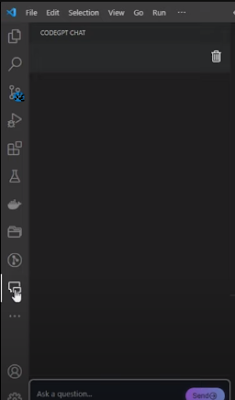

No comments:
Post a Comment